Need Help?
You've found the right place for help! We appreciate you trying to get your documents uploaded and signed in a timely manner. We understand that the software can be confusing so check out the step by step instructions below.
If you have any other questions or comments please reach out to us! We can be reached at office@terranovacpa.com or at (978) 774-7700.
How to Send Documents Securely to Terranova and Associates, LLC
-
Open your web browser (Chrome, Safari, etc.)
-
In your URL bar either Google ‘Terranova and Associates’ or copy and paste this link ‘https://www.terranovacpa.com/’
-
Once you have landed on the homepage of our website go to the upper right-hand corner and hover your cursor over ‘For Clients’
-
Once you are hovering above ‘For Clients’ you will see a drop-down menu appear
-
Within that drop down menu you will then select ‘Upload Files’ or ‘Upload Files- Business’ select the option that pertains to you (If you do not have a business ‘Upload Files’ is what you should select)
-
Once you have clicked on either option you will be brought to a screen where you will be prompted to input your information. Please complete this form.
-
Once you have completed the form you will scroll down and see a box that says ‘Drag Files Here’
-
At this time, you may drag and drop your files or browse the files on your computer to securely upload
-
Once you have placed in your files to upload you can hit ‘Upload’ in the blue box at the bottom of the page
-
You will know that your upload is successful once you get the message that says ‘Success!’
**Please note that you do not have to encrypt your files, if your files are encrypted or password protected please send the passwords along with the documents so that we will be able to access them successfully**
Once your documents have been uploaded, they will be sent to the Terranova Office securely. We will reach out to you if we have any comments or concerns.
If you have any questions, comments, or concerns please do not hesitate to reach out to us at (978) 774-7700 or emailing us at office@terranovacpa.com.
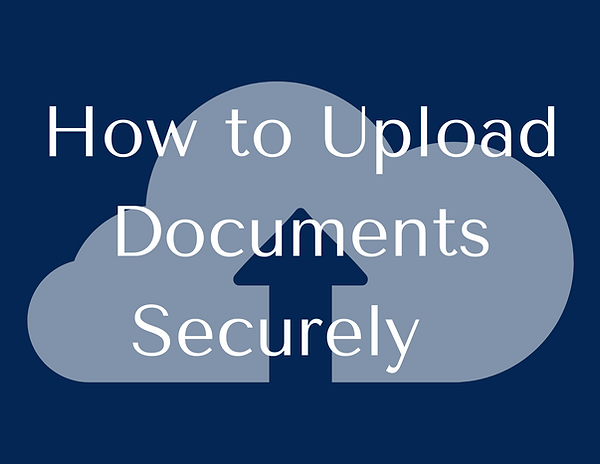.png)
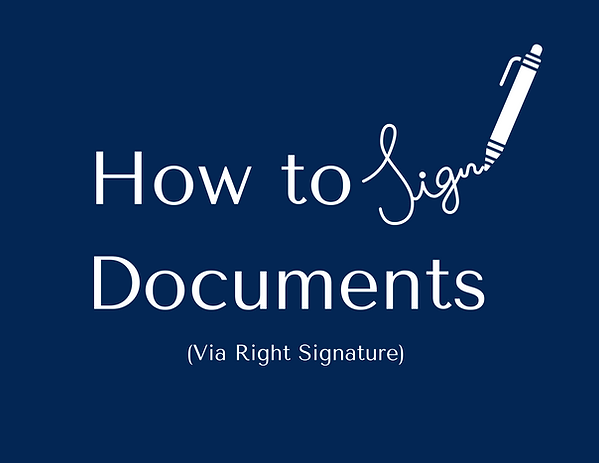
How to Sign Documents Via Right Signature
-
Open your email
-
Once you have opened your email account, you will see a message from ‘Rightsignature.com’ it will state below the address “Terranova and Associates, LLC has sent you ‘_______’ to sign”
-
Click on this email, it has been sent securely and is safe to open
-
Once you have opened the email you will see a preview of the document that needs to be signed
-
You will then scroll to the middle of the page and see a blue button that says ‘Review & Sign Document’
-
Please click on ‘Review & Sign Document’ if that does not work you will see a link displayed at the bottom of the page you can click on that as well or you may copy and paste that address into your web browser
-
Once you have clicked the button or the link you will be prompted with directions on where to sign (the areas that need to be signed will have red flags)
-
Begin filling out the document where prompted
-
Once you have filled out all text fields you will then hit submit at the bottom of the page. If not, all fields have been filled the software will prompt you to go back
-
Once everything is completed you will hit the blue button that says ‘Submit’
-
You will then be prompted with more directions that walk you through how to look at the ‘Executed’ document and download for your records if wanted
Once your documents have been signed, they will be sent to the Terranova Office securely. We will reach out to you if we have any comments or concerns.
If you have any questions, comments, or concerns please do not hesitate to reach out to us at (978) 774-7700 or emailing us at office@terranovacpa.com.
How to Make a Secure Payment to Terranova and Associates, LLC.
-
Open your web browser (Chrome, Safari, etc.)
-
In your URL bar either Google ‘Terranova and Associates’ or copy and paste this link ‘https://www.terranovacpa.com/’
-
Once you have landed on the homepage of our website go to the upper right-hand corner and hover your cursor over ‘For Clients’
-
Once you are hovering above ‘For Clients’ you will see a drop-down menu appear
-
Within that drop down menu you will then select ‘Make a Payment’
-
Once you have clicked ‘Make a Payment’ you will be brought to a screen where you will be prompted to ‘Click Here’ (If you do not want to make a payment online you will find our mailing address to send a check or money order)
-
Once you have clicked on ‘Click Here’ you will be brought to a secure external page
-
On the left-hand side of the web page, you will be able to input the amount of the payment (If you are unsure of how much to pay you may check the invoice sent to you or contact us directly)
-
On the right-hand side of the web page, you will be asked to complete the form
-
Once the form is completed you will then click the blue ‘Pay’ button at the bottom of the page
-
Once you have hit ‘Pay’ you will then be presented with a screen that will show your success in payment and a e-receipt will be sent to your email address
If you have any questions, comments, or concerns please do not hesitate to reach out to us at (978) 774-7700 or emailing us at office@terranovacpa.com.

